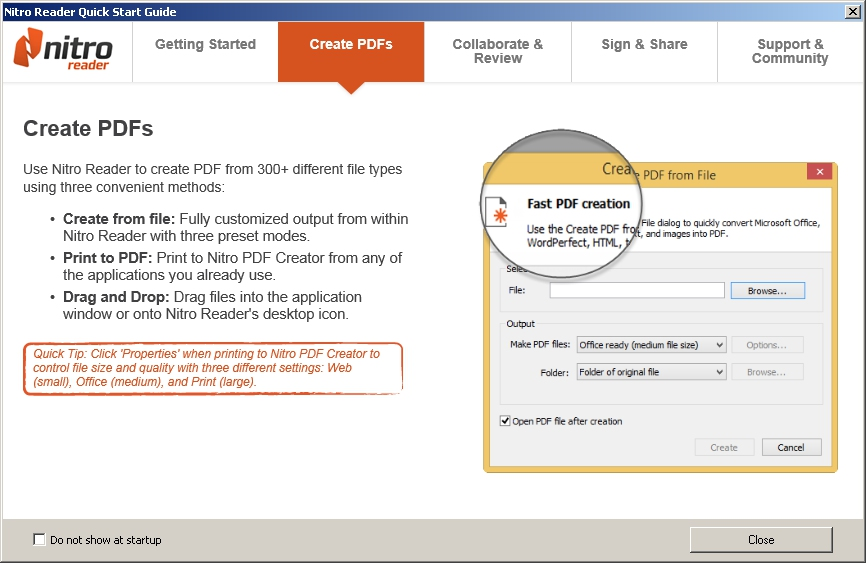How to save a Word document as a PDF
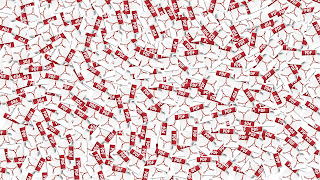
We have been using Microsoft Word for decades now. The first version of Word was released to the general public back in 1983: almost 37 years ago. Over the years, several features have been added to Microsoft Word, with one of the most-asked features being the ability to save to PDF. Here is a guide on how to save a Word document as a PDF: How to save a Word document as a PDF The first thing you have to check before proceeding is to figure out what version of Microsoft Word, you are using. The instructions differ a little from the start depending on the Word version. We will be following the Microsoft Word 2016 version – instructions that also apply to Microsoft Office 365’s Word. Step-by-step instructions Here are the step-by-step instructions on how to save a Word document as a PDF: Open or type the document that you want to have permanently saved. Go to File > Save As. Enter your document’s desired name, but don’t press Enter just yet. Click on “Word D